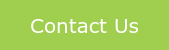Key Terms:
- Attendee: registrants of the webinar that log in to the webinar
- Moderator: introduces the Panelists
- Panelist: speakers/presenters during the webinar
- Co-Host(s): have full administrative control during the webinar and can override Panelist and Attendee settings to designate audio/visual control, launch and end the webinar, etc.
- Host: sets up the webinar registration page, has full control of the webinar settings and can override everyone else’s settings to designate audio/visual control, launch and end the webinar, etc. After the webinar takes places, the Host has visibility into reporting, the recording, etc.
Prior to the Webinar:
- Design a title screen for the webinar to open on.
- Read through each Panelist’s slide deck prior to the event for typos or any issues.
- If you have multiple Panelists, have everyone agree on a file format for their presentation (eg. Powerpoint or PDF). Prior to the webinar, compile all of the slides into a single file so that you don’t have to jump between documents during the webinar.
- Prior to the event, ensure that you set aside at least 10 to 15 minutes in the agenda for a Q&A session. It is better to finish a bit early than to go overtime.
- In case a speaker goes overtime, have a plan in place to inform the speaker that they need to wrap up soon (perhaps send him/her a chat message, or have the Moderator interrupt their presentation to quickly let them know the time).
- It is very important that the Panelists, Co-Hosts, and Host all log into the webinar via their own individual links, and do not log in via the webinar attendee link. To smooth this process, send the Panelist and Co-Host invitations out before the regular invitation is launched, to try to prevent Panelists and Co-Hosts from registering as Attendees.
- Determine whether you want to record the webinar. If you do want a recording, enable this option in the webinar settings and select whether to keep a cloud recording.
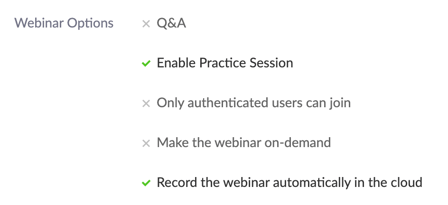
- Determine whether you want to send reminder emails out to all registrants. If so, decide how many reminder emails you want to send, and when they should go out (eg. 1hr, 1 day, 1 week prior to the virtual event), and set up your preferences in the webinar settings:
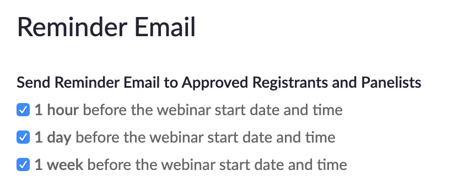
- Run a Practice Session: Have all Panelists and Co-Hosts log into the webinar at least half an hour in advance of the launch time, so that you can run a quick Practice Session and run audio/video checks. During this time, make sure everyone understands their role and is prepared for the webinar. Practice Session invitations should be sent one at a time to each Panelist/Co-Host, with their individual link in the invitation. Also, send out the Practice Session invitation well in advance of the event.
During the Webinar:
- During the Practice Session, set the stage:
- Thank everyone for participating and make introductions to each other.
- Screen share the webinar agenda and remind the Panelists of their designated time slots.
- Introduce the Moderator and what their role is.
- Have the Moderator introduce the session with a description such as, "Hi everyone who has joined so far, we are just waiting a few more seconds for others to log in before we get started." This allows you to wait 15-20 seconds for all attendees to log in before you start.
- If you are enabling a Q&A session, have the Moderator announce when the Q&A will take place (i.e. throughout the session or at the end of the session) and that you will answer as many questions as time allows. At the halfway point during the webinar, send a message out via chat asking if there are any questions: “Hi everyone, thank you for joining. Please input any questions into the Q&A option. Any questions not addressed during the Q&A portion will be responded to offline.”
- A reminder that if you designate a Host and an Alternative-Host, the first one to login will be the default Host. The other person can take hosting duties back over during the event though (bottom right hand corner, click dropdown menu to choose “Reclaim Host” or "Make Host").
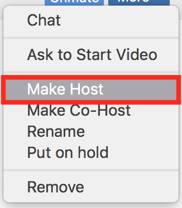
After the Webinar:
- If you chose to record the webinar, Zoom will email you a link to the recording when it is available (usually within a few hours). It is your choice whether to share this link with others or to just keep it for your own records.
- Thank the Moderator, Panelists, and Co-Hosts. Send feedback through to them on any ways you think the webinar can be improved upon for next time. Send notes on some of the ways you think the webinar excelled and what they did a great job at.
Feeling overwhelmed with it all? Have GamePlan Marketing manage your webinar for you. We will take care of all the heavy lifting to ensure your webinar runs smoothly, and you can stay worry-free.

Jacqueline Fedory
Creating rich and provocative experiences via simple, elegant and modern design, Jacqueline is our go-to person when it comes to print design, web design and managing project schedules. Jacqueline relishes new creative projects and challenges and can be counted upon to come up with innovative ideas and solutions. She is a graduate of Emily Carr University and Sheridan College.

.png?width=252&height=82&name=gameplanmktg_logo_white%20(1).png)